


Learning How To Use FTP
For those of you that have not tried music collaboration I recommend it. For those of you who know what FTP is and understand how it works, skip this one. -Ed What FTP is FTP stands for File Transfer Protocol. Even the sound of it intimidates me. There are some other terms that go with FTP; Host, Client, Server, Local Folder, Remote Site Folder, public_html......The list goes on. What do you want to do? Ok, you've got a tune all mixed, buffed, polished, and otherwise perfect in every way. You understandably want the whole world to hear it ASAP! Your stuff is at least twice as good as any of the stuff on Audiominds! And on top of that, a bass player halfway across the country graciously offers to provide improved bass lines for your masterpiece! (This how it actually started for me--minus the 'masterpiece' part) Time for decisions! Lets say that: (a) You are just a normal no-website basement tracker kinda guy. (b) You have a website but have a lovely web designer girlfriend who does 'that computer stuff' for you (me again) Mr. 'a' can make a mp3 file and send (Upload) it to......somewhere..... Decision 1: Where do I want it to go? I'll decide for ya. It's going to Audiominds. So you make it to the music review page, hit the new topic button and it isn't at all apparent what the next move is supposed to be...so for laughs you just start pushing buttons randomly (I did) the 'http://' button shows promise, but what is the URL? What IS a URL? I don't know and don't care, really. If you are Mr. 'b', now would be a good time to call the girlfriend. Decision 2: How do I get it there? If you are only sending mp3 files that are under 5 meg in size, you can use geocities or similar 'file-based' systems. They are really simple to use and pretty hassle free. They also have nifty tutorials. Don't forget email! Yahoo lets you sent files up to 10 megs, Hotmail is similar....the bummer about email is that you have to convert the file to wav before you can do anything with it. But what about .wav files? Those babies require a little more effort. What you need for these is an FTP Host Site. I like to think of them as giant self-storage places. People come and go, dropping stuff off (Upload) and picking stuff up (Download). There are quite a few of them out there, A favorite around here is artistcollaboration.com. These are Hosting Sites. You put your stuff there and folks can come around and add parts, tell you how wonderful your stuff is, etc. In order to get to these places you are going to need a way to get your stuff off your hardrive and onto the Host Site. Another word for the Host site is the REMOTE site. There are many FTP software programs....also known as FTP Client software. Weird, but there it is. The most popular program (client) is WS_FTP. the LE version of this was free, but has been discontinued. smartftp is also highly regarded. Check them out and find one that looks really easy to use. I like FTP Navigator because it is fairly dummy-proof. Download it, or something like it. The next stop is at your Hosting site. They will provide you with two things. These are the keys to the kingdom. The first will be Host Name/Address The second will be your password (or sometimes you log on anonymously, I don't understand how that works.....) Since I'm using my own website, I figured out where the files should eventually end up in the website Host, aka the Remote Site Folder. It is NOT www.jamaicanbacon.eqalternatives.com It is http://jamaicanbacon.eqalternatives.com It took a while to figure that one out. A real hair-puller. *GIRLFRIEND REMARKS: "AHEM -- WHO figured it out while WHOM was pulling HIS hair???" Now the fun part. 1. Fire up your ftp program 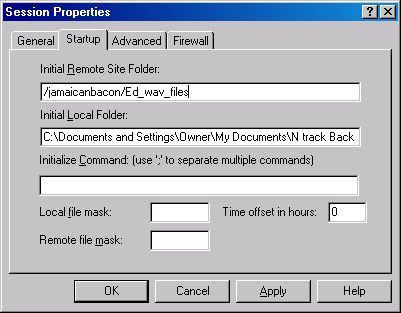
2. Use the Host name given to you by the Collab/Hosting site. Put it in the Initial Remote site Folder box. I'd recommend cut and past to minimize mistakes. In my case it is http:jamaicanbacon.eqalternatives.com, yours will be different and will probably begin with ftp:// 3. Type User ID (eqaltern for me) 4. Type pass word (*****) Now at this point you have installed software, found a collaboration site, obtained a Host address, User ID and Password. You have entered them into the apropriate boxes. Hit the 'connect' button and you should see something like this: This is WS_FTP. I was a little stunned by this until I figured out that the little green arrows are for navigating. The above is everything on your hard drive (left panel) and everything in my website (right panel). To narrow things down a bit you can specify exactly where you want to get files from. This is your Initial Local Folder. Cut and paste this folder name into the the InitialLocal Folder box. Connect again and you will see: Go into your files, then highlight the ones you want to move. Then select where you want them to end up. (By the way, the files are COPIED, not moved) If you double click an item at any time in WS_FTP you will transfer stuff! I was moving stuff that didn't really need to be moved... The arrows in the center should be fairly self evident: Left to right = your HD to Host Right to Left = Host to your HD 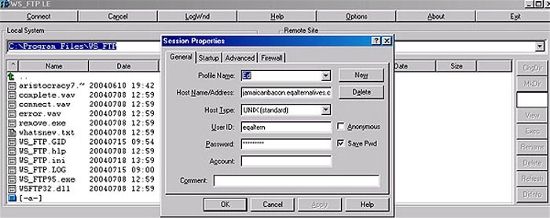
Now... Notice the Snive_wav_files Folder on the right? Snive, a fellow Audiominds member is the gracious and melodious bassist I'm collaborating with. Since I wanted to keep things tidy, I set him up with his very own folder (Remote Site Folder) and a password. He then downloaded the software and set up his end with the information I sent. The way this works is that I can send (upload) files to my website (Remote Host Site) and snive can download them from there. Conversely I can download files that snive has uploaded. The best part of all is that we can both use the little http:// button in the Audiominds music review forum and let the world know what we are up to! How cool is THAT? Different Hosting Sites are going to have different restrictions on the amount and type of access you are allowed. Once the .wav file is downloaded and opened in your Digital Audio Workstation they can be manipulated as if they were your own. One thing I learned right off is that when collaborating, the persons involved need to agree on things like sampling rate...converting from 44000 to 96000 takes forever. Another thing to consider is the fact that different programs i.e Reaper, Cakewalk, etc use different types of temporary files...you will want to stick to sending .wav files. In a remarkably short time you will be whizzing files around the ether; you will also wonder what all the fuss was about. Now you have different things to worry about like synchronizing your parts, uploading the wrong parts, latency issues, artistic differences......... I hope this helped! -Ed Home ~ Getting Started ~ Recording ~ Mixing ~ Mastering ~ Promotion ~ Troubleshooting ~ Contact Us  If you have a question about Audio, please Visit Our Forum: Audiominds.com Forum. Copyright © 2003 www.AudioMinds.com All Rights Reserved. |